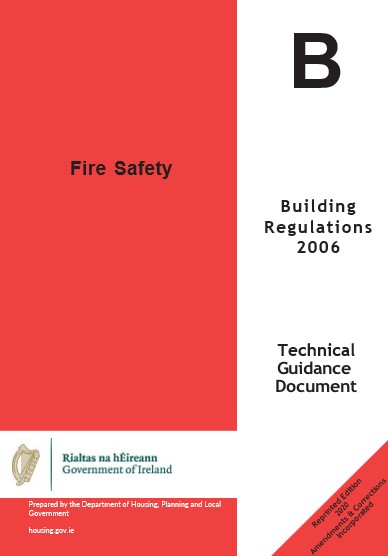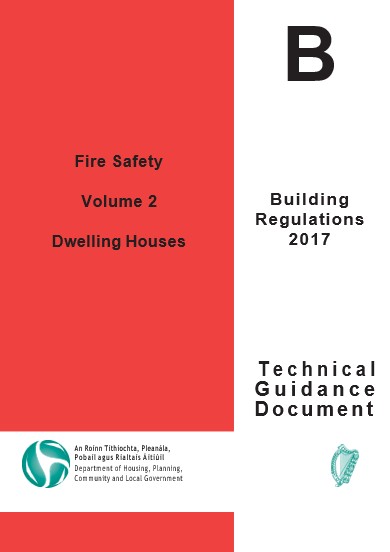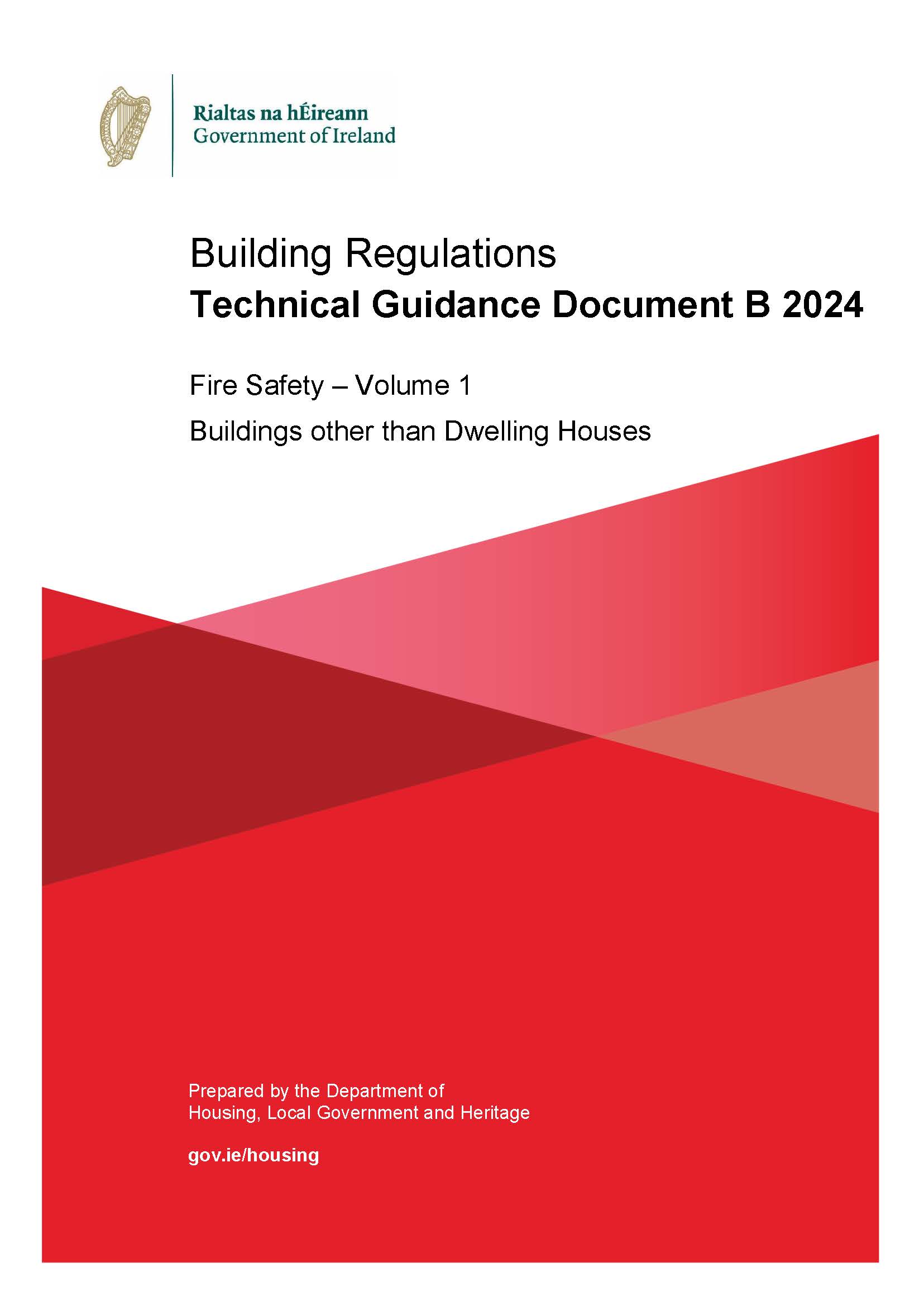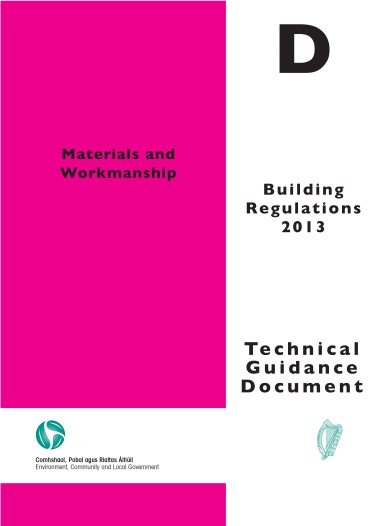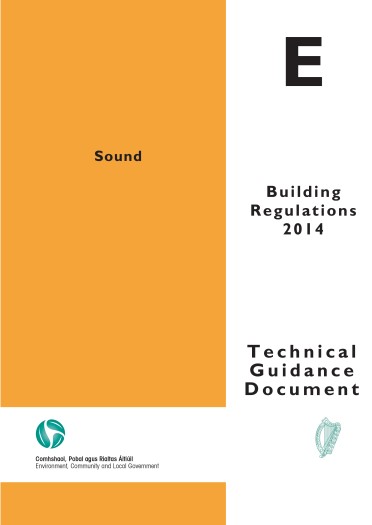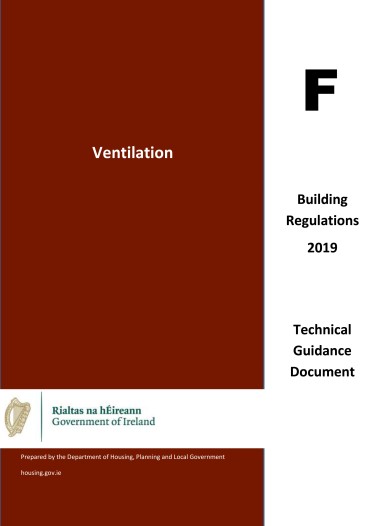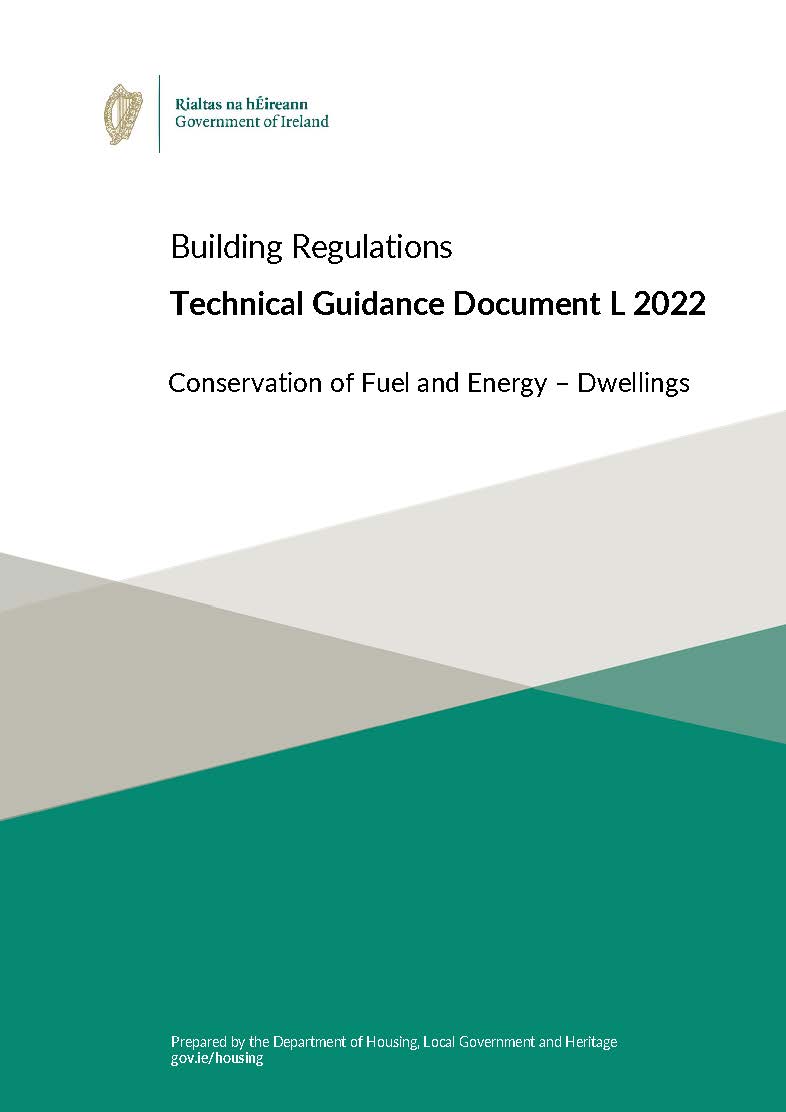Building Regulations
Access Information about the Building Regulations for Your House.
Explore different building regulations and other guidance & typical inspection report for building your home.
Explore Building Regulations & Planning
Technical Guidance Documents
Total 14 documents
Pre Construction
Total 6 documents
Other basis of compliance
Total 12 documents
Handover and Certificates Required
Total 5 documents